I wrote already about Adobe’s new implementation of Content Credentials and finally just got access to Firefly, their new image generation tool. Curiously, all you have to do to remove the content credentials is open the image(s) in Photoshop and resave them (making sure it’s still a JPG).
Poof!
No more content credentials.
To test this out yourself, upload your original Firefly image here (this is Adobe’s tool). Then save your image in Photoshop & re-upload it. For your original uploads direct out of Firefly, you should see something like this:
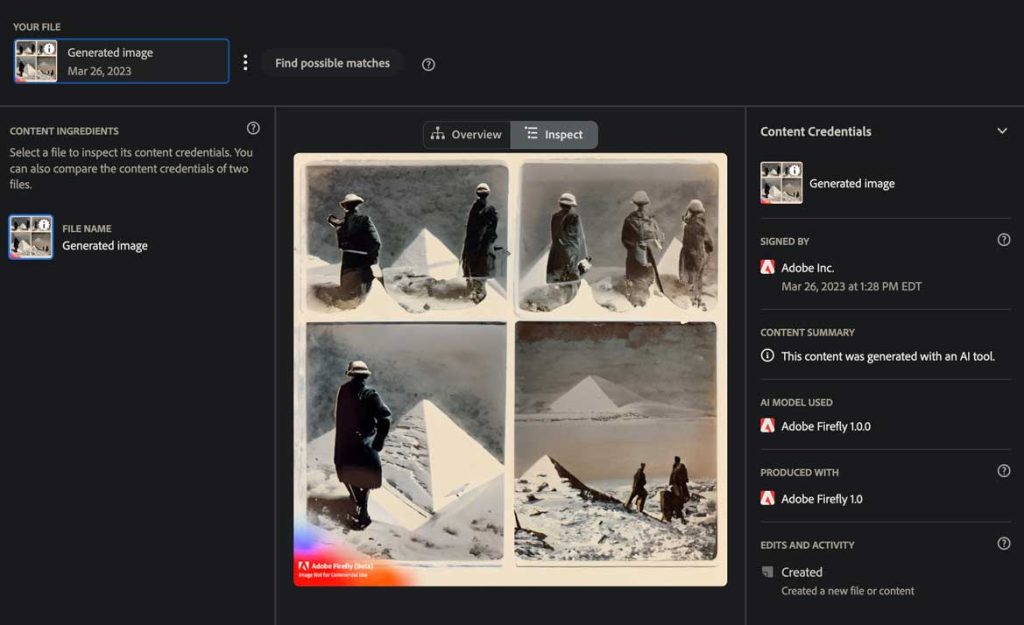
In the sidebar, you see it says “Generated image” along the the date, AI model used, the signer (Adobe), and a summary that says “This content was generated with an AI tool.”
If you do that with the same file after saving it in Photoshop, you will instead get the message in the right sidebar:
No Content Credentials attached
There are no Content Credentials attached to this file.
Presumably the cause of this is I have Content Credentials turned off in Photoshop, which is resulting in not just a gap in the data, but the data being stripped out altogether. That seems a little weird, unless you don’t want this data attached to your files. Then this is good news, because it means it’s relatively easy to get rid of. You could write a macro or make a batch action or whatever to resave files in a folder, and you’re done.
Bonus: Remove watermark with content-aware fill
While you’re at it, if you don’t want that watermark to appear, the answer is quite easy. Just make a lasso around it, and then go to Edit > Content-aware fill.
Poof!
You’re done. It’s not always quite perfect (and feathering your selection edge might be in order), but it does a decent job. Now you can add that to your batch action to remove content credentials.
I know it’s early yet, but if both of these are so easy to remove, it’s worth making them optional, so users who don’t want them don’t have to jump through hoops for no real reason.

Leave a Reply
You must be logged in to post a comment.